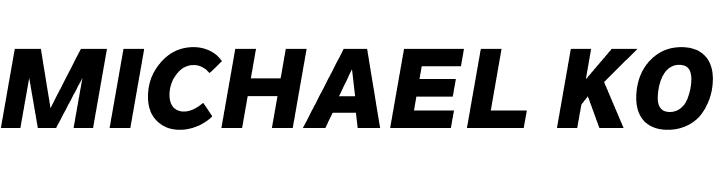I was having this very annoying problem where my computer was not going properly to sleep, as in actually powering down. When I clicked sleep, all that would happen is the monitors would turn off but the computer would continue running.
If you like me have tried all the other solutions in google, I hope this will also help you fix sleep mode.
The problem actually occurs because of a hidden setting in windows 10 called “away mode”, which the setting will be enabled for (and you can’t disable). You most likely won’t have access to this setting as the only way to enable the setting to disable away mode is by going into the registry, which I will explain below.
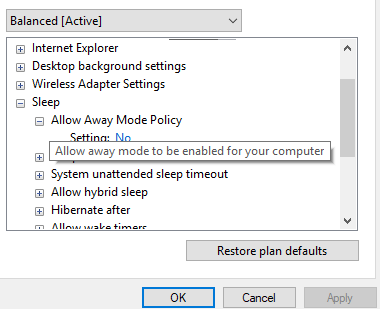
– First put your computer to “sleep” and then wake it up again.
– Now open event viewer and go to “Windows Logs > System”
– Look for a recent event when you put the computer to “sleep” and if the event instead says: “The system is entering Away Mode”, then you indeed have this problem as well.
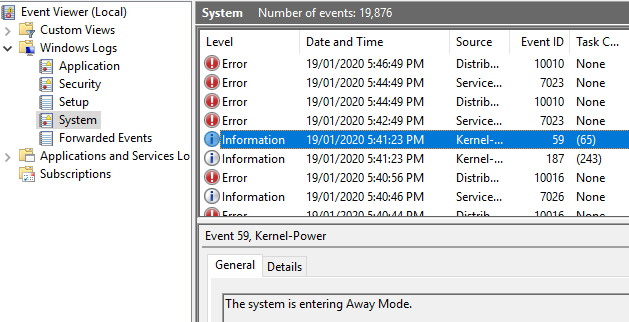
Solution
- Press Windows key + R
- Type “regedit” and click OK
- Navigate to:
Computer\HKEY_LOCAL_MACHINE\SYSTEM\CurrentControlSet\Control\Power\PowerSettings\238C9FA8-0AAD-41ED-83F4-97BE242C8F20\25DFA149-5DD1-4736-B5AB-E8A37B5B8187 - Right click on “Attributes” and select “Modify“
- Change the value to “2” Hexadecimal and click OK
- Now go back into advanced power options in control panel (type the following in command prompt for a shortcut)
rundll32 shell32.dll,Control_RunDLL PowerCfg.cpl @0,/editplan: - Go to the “Sleep” option and change the “Allow Away Mode Policy” to “No“
- Click OK and you’re done!
I sincerely hope this helps someone, I spent hours trying to troubleshoot this and was close to reformatting my computer. Leave a comment if this worked for you, otherwise let me know if you’re still having trouble with this and I’ll try to help.
Shout-out to the following blog posts which helped me arrive at this solution [1] [2]